TestWise for Titan - How to Manually Update the Custom Configuration
If TestWise displays "Not Licensed" on the TestWise Welcome screen then this article is for you. This message is often displayed if TestWise is reinstalled on a new PC.
This Tech Note is applicable to Titan models 110, 1410 and 1710
On the Titan PC
Close TestWise
Using Windows File Explorer, goto this folder
C:\Users\{username}\AppData\Local\James Heal\TestWise2019\System
Username is the Windows username for the user which installed TestWise.
Please note that TestWise can only be installed to a single Windows user, not to multiple users or AllUsers.
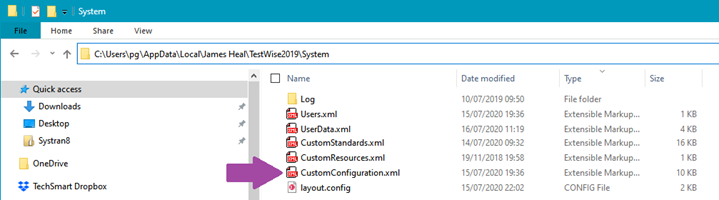
Find the file named "CustomConfiguration.xml"
If the file does not exist then skip the next step.
Rename the CustomConfiguration.xml file as "OLD-CustomConfiguration.xml"
Using the new CustomConfiguration.xml supplied by James Heal or from a backup,
copy the new CustomConfiguration.xml to the folder
C:\Users\{username}\AppData\Local\James Heal\TestWise2019\System
Close File Explorer
Start/open TestWise