How do I re-install TestWise in Windows 10?
If you plan to update your Titan PC or your operating system to Windows 10 then you should read this note. It explains what to do BEFORE you update. All versions of TestWise are compatible with Windows 10.
Before updating the PC or operating system, you need to ensure that you have a backup of the configuration files.
These files contain important calibration data and settings for your Titan.
Here's how to make the backup:
- On the Titan PC, go to the folder C:\Users\{username}\AppData\Local\James Heal\TestWise201x
where {username} is the Windows user which installed and uses TestWise,
and x is the year of your TestWise version
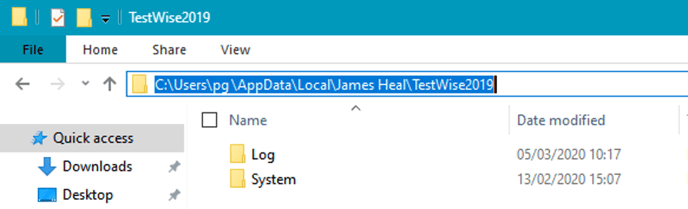
- Make a copy of the System folder and save to a network drive or USB drive
When the PC or OS has been upgraded then do this:
- Re-install TestWise from the original media supplied (CD or red USB dongle)
- Start TestWise but do not login, close TestWise again
- On the Titan PC, go to the folder C:\Users\{username}\AppData\Local\James Heal\TestWise201x
- If the System folder exists, then delete it
- Paste the copy of the "System" folder made earlier back to this location
- Close all windows and start TestWise
The reinstallation of TestWise to Windows 10 is now complete.