- Customer Care
- Software
- VectorPro
-
James Heal
-
Hardware
-
Software
-
Firmware
-
Instruments
- Wrinkle Recovery Tester
- Wascator
- ProMace
- Titan 4, 5 and 10
- GyroWash
- FlexiFrame
- DynaWash
- TruBurst
- Orbitor
- Spray Rating Tester
- CrockMaster
- FlexiBurn
- Apollo
- SnagPod
- ThermaPlate
- TruFade
- AccuDry
- Martindale
- ElmaTear
- ElastAbrasion
- ProView
- Sample Cutters
- Titan
- Colour Assessment Cabinets
- Perspirometer
- Impulse
- Titan 1 2 3
- Crease Recovery Angle Tester
- DynaWash & DynaWash Duo
-
Operator's Guides
- GyroWash
- ElastAbrasion
- ProView
- Martindale 1300 Series
- Martindale 900 Series
- TruBurst
- FlexiBurn
- Orbitor
- HydroView - Hydrostatic Pressure Tester
- CrockMaster
- Wascator
- DynaWash & DynaWash Duo
- AquAbrasion 1819
- ThermaPlate
- Impulse
- Sock Abrasion Kit
- AccuDry
- Memmert Incubator IN30
- Spray Rating Tester
- Martindale 1600 Series
- AirPro - Air Permeability Tester
- TruFade
- Sample Cutters
- Titan
- General
- Tautex
- Perspirometer
- ElmaTear
- Martindale model 103
- Crease Recovery Angle Tester
- FlexiFrame
- ProDry
- Yellowing Test Kit
- Incubator / Oven
- Wrinkle Recovery Tester
- TruRain
- ProMace
- WickView
- SnagPod
- INSTALLATION GUIDE
- Drape Tester
-
Test Materials
-
EU Declaration of Conformity
-
Material Safety Data Sheets
-
General
-
Uncategorized
-
Filters
VectorPro fails to launch after a new installation
Common issues after installing or re-installing VectorPro testing software on Windows (7, 8 & 10) for users on Domain network and multiple user accounts.
The most important thing to note when install VectorPro is that the software is installed from the Windows batch file (.BAT) that can be found in the installation folder - not the setup.exe file.
Select the correct .BAT file for the host operating system, Windows 7 or Windows 8 & 10.
Vector Pro should always be installed on the host PC using Local Administrator rights.
User folder access
The user will need full access control to the following locations:
Default database location
eg C:\ProgramData\Mecmesin\VectorPro\
Default install Location
eg C:\Program Files (x86)\Mecmesin\VectorPro\
Domain networks / multiple user account access
If the PC is using a Domain network and multiple user accounts are required for use with VectorPro, the following error maybe encountered when starting the software from the desktop shortcut and a non-administrative level user account:
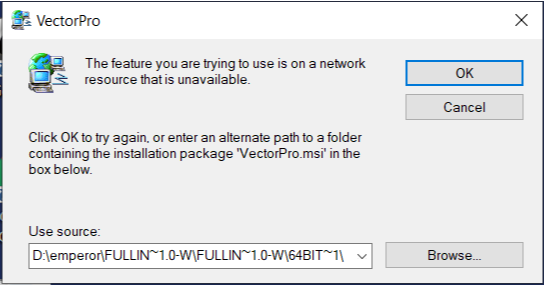
To solve the issue, an account on the host PC with administrator rights will be required.
- The folder "C:\ProgramData\Mecmesin" will need to be given "Full Control" to the "Domain Users" group.
- Use "Windows Explorer" to delete the shortcut "VectorPro" in "C:\Users\Public\Desktop".
- Go to the Desktop (C:\Users\Public\Desktop) and create a new shortcut to "C:\Program Files (x86)\Mecmesin\VectorPro\Gaia.WinApp.exe". Rename it "VectorPro".
Note for 32-bit operating systems the shortcut needs to be made to
"C:\Program Files\Mecmesin\VectorPro\Gaia.WinApp.exe"
Rename it "VectorPro".
Any domain user will be able to launch VectorPro from this new Desktop shortcut.