- Customer Care
- Instruments
- Titan 4, 5 and 10
-
James Heal
-
Hardware
-
Software
-
Firmware
-
Instruments
- Wrinkle Recovery Tester
- Wascator
- ProMace
- Titan 4, 5 and 10
- GyroWash
- FlexiFrame
- DynaWash
- TruBurst
- Orbitor
- Spray Rating Tester
- CrockMaster
- FlexiBurn
- Apollo
- SnagPod
- ThermaPlate
- TruFade
- AccuDry
- Martindale
- ElmaTear
- ElastAbrasion
- ProView
- Sample Cutters
- Titan
- Colour Assessment Cabinets
- Perspirometer
- Impulse
- Titan 1 2 3
- Crease Recovery Angle Tester
- DynaWash & DynaWash Duo
-
Operator's Guides
- GyroWash
- ElastAbrasion
- ProView
- Martindale 1300 Series
- Martindale 900 Series
- TruBurst
- FlexiBurn
- Orbitor
- HydroView - Hydrostatic Pressure Tester
- CrockMaster
- Wascator
- DynaWash & DynaWash Duo
- AquAbrasion 1819
- ThermaPlate
- Impulse
- Sock Abrasion Kit
- AccuDry
- Memmert Incubator IN30
- Spray Rating Tester
- Martindale 1600 Series
- AirPro - Air Permeability Tester
- TruFade
- Sample Cutters
- Titan
- General
- Tautex
- Perspirometer
- ElmaTear
- Martindale model 103
- Crease Recovery Angle Tester
- FlexiFrame
- ProDry
- Yellowing Test Kit
- Incubator / Oven
- Wrinkle Recovery Tester
- TruRain
- ProMace
- WickView
- SnagPod
- INSTALLATION GUIDE
- Drape Tester
-
Test Materials
-
EU Declaration of Conformity
-
Material Safety Data Sheets
-
General
-
Uncategorized
-
Filters
TestWise for Titan - How to Manually Update the Custom Configuration
If TestWise displays "Not Licensed" on the TestWise Welcome screen then this article is for you. This message is often displayed if TestWise is reinstalled on a new PC.
This Tech Note is applicable to Titan models 110, 1410 and 1710
On the Titan PC
Close TestWise
Using Windows File Explorer, goto this folder
C:\Users\{username}\AppData\Local\James Heal\TestWise2019\System
Username is the Windows username for the user which installed TestWise.
Please note that TestWise can only be installed to a single Windows user, not to multiple users or AllUsers.
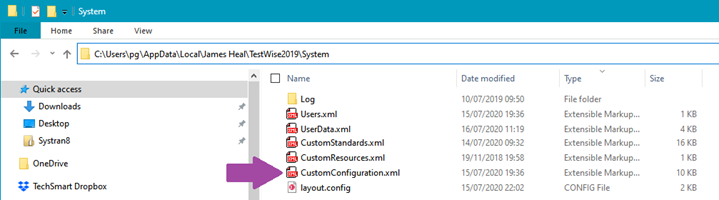
Find the file named "CustomConfiguration.xml"
If the file does not exist then skip the next step.
Rename the CustomConfiguration.xml file as "OLD-CustomConfiguration.xml"
Using the new CustomConfiguration.xml supplied by James Heal or from a backup,
copy the new CustomConfiguration.xml to the folder
C:\Users\{username}\AppData\Local\James Heal\TestWise2019\System
Close File Explorer
Start/open TestWise