- Customer Care
- Instruments
- Titan 4, 5 and 10
-
James Heal
-
Hardware
-
Software
-
Firmware
-
Instruments
- Wrinkle Recovery Tester
- Wascator
- ProMace
- Titan 4, 5 and 10
- GyroWash
- FlexiFrame
- DynaWash
- TruBurst
- Orbitor
- Spray Rating Tester
- CrockMaster
- FlexiBurn
- Apollo
- SnagPod
- ThermaPlate
- TruFade
- AccuDry
- Martindale
- ElmaTear
- ElastAbrasion
- ProView
- Sample Cutters
- Titan
- Colour Assessment Cabinets
- Perspirometer
- Impulse
- Titan 1 2 3
- Crease Recovery Angle Tester
- DynaWash & DynaWash Duo
-
Operator's Guides
- GyroWash
- ElastAbrasion
- ProView
- Martindale 1300 Series
- Martindale 900 Series
- TruBurst
- FlexiBurn
- Orbitor
- HydroView - Hydrostatic Pressure Tester
- CrockMaster
- Wascator
- DynaWash & DynaWash Duo
- AquAbrasion 1819
- ThermaPlate
- Impulse
- Sock Abrasion Kit
- AccuDry
- Memmert Incubator IN30
- Spray Rating Tester
- Martindale 1600 Series
- AirPro - Air Permeability Tester
- TruFade
- Sample Cutters
- Titan
- General
- Tautex
- Perspirometer
- ElmaTear
- Martindale model 103
- Crease Recovery Angle Tester
- FlexiFrame
- ProDry
- Yellowing Test Kit
- Incubator / Oven
- Wrinkle Recovery Tester
- TruRain
- ProMace
- WickView
- SnagPod
- INSTALLATION GUIDE
- Drape Tester
-
Test Materials
-
EU Declaration of Conformity
-
Material Safety Data Sheets
-
General
-
Uncategorized
-
Filters
TestWise for Titan - How can you change the graph scales?
TestWise automatically rescales the force/extension curves for best fit. However, say the scale is not convenient, which can be the case if you want to compare the curves from different fabrics while keeping the same scale throughout.
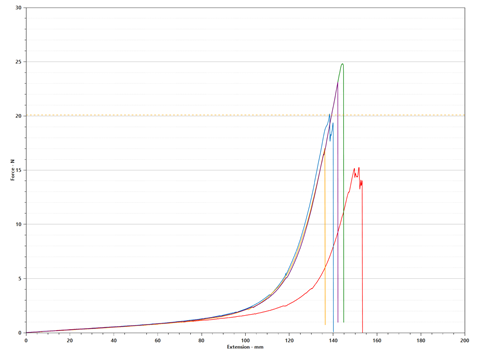
This can be achieved with the CTRL-key (on the PC keyboard) and the mouse scrolling wheel.

For example, let's change the scale to be 50N (increase) and 160mm (decrease).
Ensure the Graphs are visible in TestWise, point to the zero point on the force axis, hold down the CTRL-key and scroll back on the mouse wheel until the force scale shows 50N.
To decrease the value on the extension axis, point to the zero point of the extension scale, hold down the CTRL-key and scroll the mouse wheel forward.
You can change both axes either up or down.
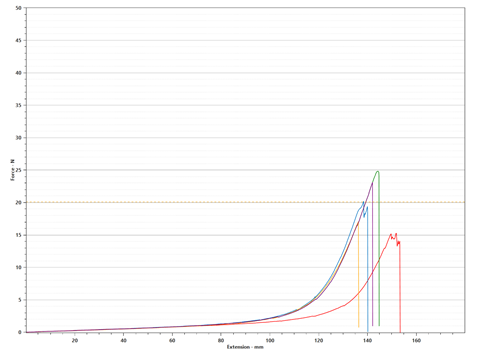
If at any time you need to reset the scales then click this button at the top right of the graph.

One constraint is that you may have to do this separately when looking at the other direction of the test (length or width). Another is that this is a temporary setting, if the test is closed and re-opened then the scales will be reset.
[END]