- Customer Care
- Instruments
-
James Heal
-
Hardware
-
Software
-
Firmware
-
Instruments
- Wrinkle Recovery Tester
- Wascator
- ProMace
- Titan 4, 5 and 10
- GyroWash
- FlexiFrame
- DynaWash
- TruBurst
- Orbitor
- Spray Rating Tester
- CrockMaster
- FlexiBurn
- Apollo
- SnagPod
- ThermaPlate
- TruFade
- AccuDry
- Martindale
- ElmaTear
- ElastAbrasion
- ProView
- Sample Cutters
- Titan
- Colour Assessment Cabinets
- Perspirometer
- Impulse
- Titan 1 2 3
- Crease Recovery Angle Tester
- DynaWash & DynaWash Duo
-
Operator's Guides
- GyroWash
- ElastAbrasion
- ProView
- Martindale 1300 Series
- Martindale 900 Series
- TruBurst
- FlexiBurn
- Orbitor
- HydroView - Hydrostatic Pressure Tester
- CrockMaster
- Wascator
- DynaWash & DynaWash Duo
- AquAbrasion 1819
- ThermaPlate
- Impulse
- Sock Abrasion Kit
- AccuDry
- Memmert Incubator IN30
- Spray Rating Tester
- Martindale 1600 Series
- AirPro - Air Permeability Tester
- TruFade
- Sample Cutters
- Titan
- General
- Tautex
- Perspirometer
- ElmaTear
- Martindale model 103
- Crease Recovery Angle Tester
- FlexiFrame
- ProDry
- Yellowing Test Kit
- Incubator / Oven
- Wrinkle Recovery Tester
- TruRain
- ProMace
- WickView
- SnagPod
- INSTALLATION GUIDE
- Drape Tester
-
Test Materials
-
EU Declaration of Conformity
-
Material Safety Data Sheets
-
General
-
Uncategorized
-
Filters
How do I re-install TestWise in Windows 10?
If you plan to update your Titan PC or your operating system to Windows 10 then you should read this note. It explains what to do BEFORE you update. All versions of TestWise are compatible with Windows 10.
Before updating the PC or operating system, you need to ensure that you have a backup of the configuration files.
These files contain important calibration data and settings for your Titan.
Here's how to make the backup:
- On the Titan PC, go to the folder C:\Users\{username}\AppData\Local\James Heal\TestWise201x
where {username} is the Windows user which installed and uses TestWise,
and x is the year of your TestWise version
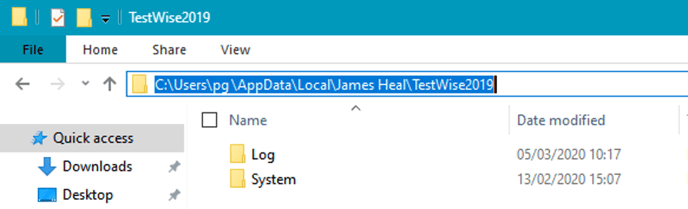
- Make a copy of the System folder and save to a network drive or USB drive
When the PC or OS has been upgraded then do this:
- Re-install TestWise from the original media supplied (CD or red USB dongle)
- Start TestWise but do not login, close TestWise again
- On the Titan PC, go to the folder C:\Users\{username}\AppData\Local\James Heal\TestWise201x
- If the System folder exists, then delete it
- Paste the copy of the "System" folder made earlier back to this location
- Close all windows and start TestWise
The reinstallation of TestWise to Windows 10 is now complete.